Audience: Teachers
Introduction to The Learning Journal
The Learning Journal is where you create and view posts as your default view when you sign in to Seesaw. This is where all learning lives in Seesaw!
Filter Student Journals
With robust student journal filtering, teachers can quickly locate specific examples of student work to evaluate and celebrate progress. Students can also filter the class journal by date range, folder, and student if visibility settings allow. The Journal can be viewed as a list of activities or as a calendar of activities. Simply toggle to the list view or calendar view as needed.

Filter Options
Class Journal filter will allow you to view work from an individual student, a specific student group, or class.
Dates filter will allow you to view work from a specific date or date range.
Folders filter will allow you to view work from a specific folder.
Standards filter will search or browse student work tagged with specific standards.
Filters can be cleared at any time by tapping Clear.
Dates filter will allow you to view work from a specific date or date range.
Folders filter will allow you to view work from a specific folder.
Standards filter will search or browse student work tagged with specific standards.
Filters can be cleared at any time by tapping Clear.
Best Practices for using Filters
Some great scenarios to use Journal filters include:
- Provide samples for IEP meeting (filter by student & standard).
- Provide samples of data for admin (filter by standard).
- Class celebration time (filter by folder - exemplar student work).
- Parent teacher conferences (filter by student & date) Student-led conferences.
Liking student posts
Tap the heart at the bottom of the post.
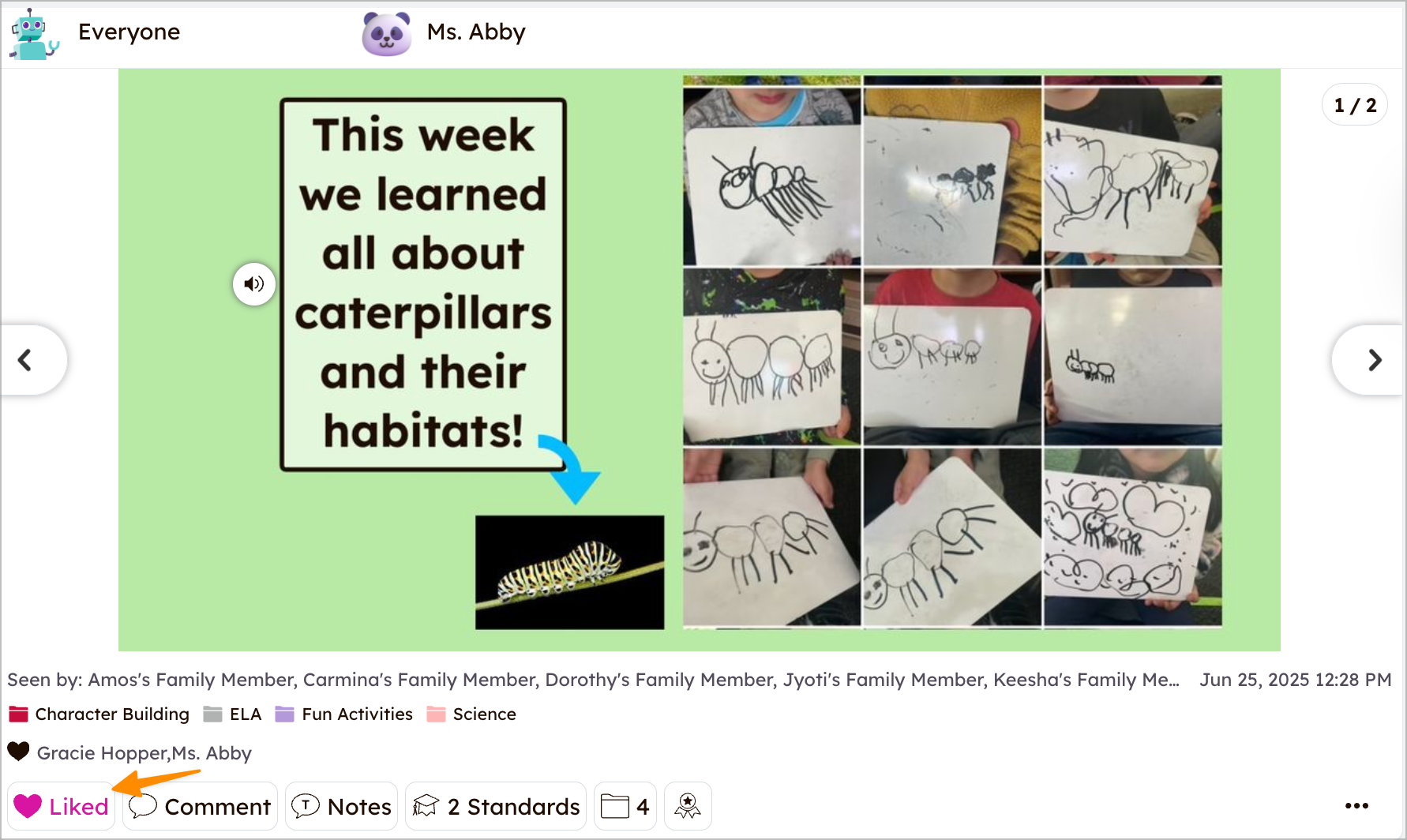
Commenting on student posts
1. Tap Comment on the bottom of the post.
2. Type your comment and tap the blue Post button.
2. Type your comment and tap the blue Post button.
Adding voice comments on student posts
1. Tap Comment on the bottom of the post.
2. Tap the microphone icon.
3. Tap record.
2. Tap the microphone icon.
3. Tap record.